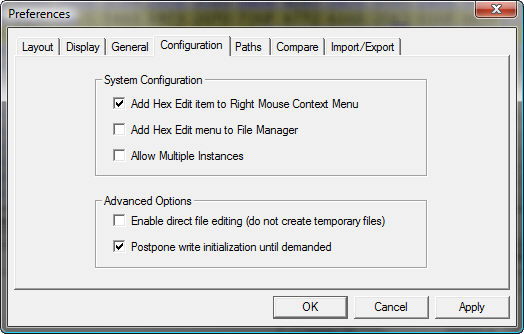
Preferences: Configuration
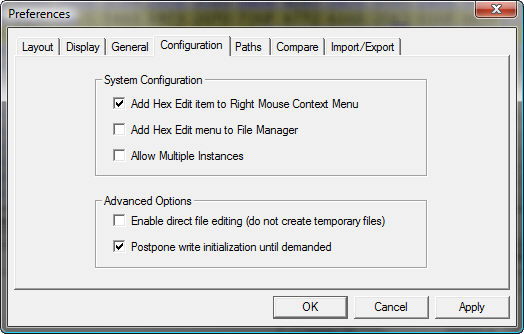
Hex Workshop provides the user with settings to integrate hex editing closely with the operating system to allow quick and easy launching of Hex Workshop. These options can be changed by selecting Preferences from the Options menu and then selecting the Configuration tab. Below are a list of these options:
Add Hex Edit Item to Right Mouse Context Menu:
When checked Hex Workshop will install a Windows Context Menu Shell Extension so whenever the right mouse button is clicked on a file, a "Hex Edit using Hex Workshop" menu item will be added. Clicking on the Hex Edit menu item will automatically launch Hex Workshop with the selected file(s) open.
Add Hex Edit Menu to File Manager:
When checked Hex Workshop will install a File Manager Extension adding a Hex Menu to the File Manager. Clicking on the Edit File(s) menu item under the Hex Menu will automatically launch Hex Workshop with the selected file(s) open.
Allow Multiple Instances:
When checked Hex Workshop allows multiple instances of itself to be run. If not checked, launching Hex Workshop from anywhere will result in the previously running instance moving to the foreground with the selected files open if appropriate. Default is off.
Enable direct file editing (do not create temporary files):
Hex Workshop supports a direct edit mode which allows you to modify files with out creating a temporary work file. This feature is useful when users need to modify very large documents and do not have enough free disk space for a complete working copy. All changes are made immediately to the source file and the users should backup their data before editing.
The Status Bar will display a "DIR" in the last pane when a file is opened under direct editing mode. The "save" command is also disabled when direct file editing is enabled.
Postpone write initialization until demanded:
When checked Hex Workshop will delay creating a temporary working copy of your data until you first modify the file.
See also Preferences: Layout, Preferences: Display, Preferences: General, Preferences: Paths, Preferences: Compare, and Preferences: Import/Export .