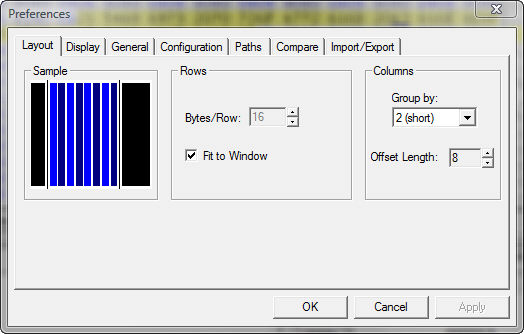
Preferences: Display
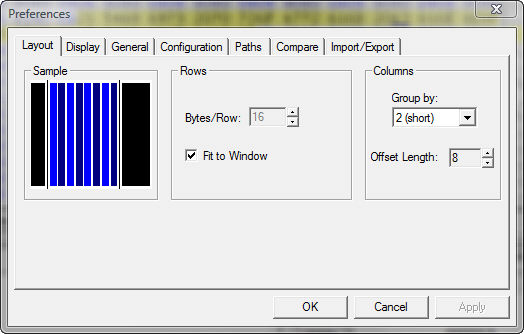
Hex Workshop provides the user with preferences to customize the appearance of their hex editing environment. These options can be changed by selecting Preferences from the Options menu and then selecting the Display tab. The list of options are enumerated below:
Sample
The sample is designed to give users a picture of how their layout and display modifications will changing Hex Workshop rendering of a document view without forcing users to apply changes.
Colors
Users can customize look of the Hex Workhop display by modifing many of the foreground and background colors. A list of foreground and background colors follow.
|
Offset Area Foreground |
Foreground color for the address/offset information. |
|
Offset Area Background |
Background color for the address/offset infomration. |
|
Odd Hex Column Foreground |
Foreground color for odd hex columns. |
|
Even Hex Column Foreground |
Foreground color for even hex columns. |
|
Hex Area Background |
Background color for odd and even hex columns. |
|
Text Area Foreground |
Background color for text area. |
|
Modified Bytes |
Foreground color for bytes modified within the editor, but not yet saved. |
|
Separator Lines |
Color of lines separating the offset, hex, and text areas. |
|
Find All Foreground |
Foreground color of "found" text. See Find for more information. |
|
Find All Hex Background |
Background hex color of "found" text. |
|
Find All Text Background |
Background text color of "found" text. |
|
Structure Foreground |
Foreground color of data selected within the structure viewer. |
|
Structure Background |
Background color of data selected within the structure viewer. |
|
Bookmark Foreground |
Foreground color of data selected within the bookmark display window. |
|
Bookmark Background |
Background color of data selected within the bookmark display window. |
Highlight Modified Bytes
If this is checked Hex Workshop will display modified bytes in the specific color selected (see Colors, above). The default is on.
Font
The font which is used to display all data in the main editing window. This can be changed to any monospace (fixed width) font on the your system. The default is Courier 12 point.
Character Filter
On the right side of the main editing window is the character equivalent of the hexadecimal data. The characters are displayed using the chosen character set. The user can choose between ASCII (0x20-0x7F), DOS, EBCDIC, Macintosh, Windows ANSI (no filtering), Unicode, or a custom character filter. The default is ASCII.
The "View" button will display a read-only character filter. Here you can view the mapping from byte to display character.
The "Edit" button launches the character filter editor to modify an existing character filter.
The "New" button launches the character filter editor to create a new character filter.
See also Preferences: Layout, Preferences: General, Preferences: Configuration, Preferences: Paths, Preferences: Compare, and Preferences: Import/Export.