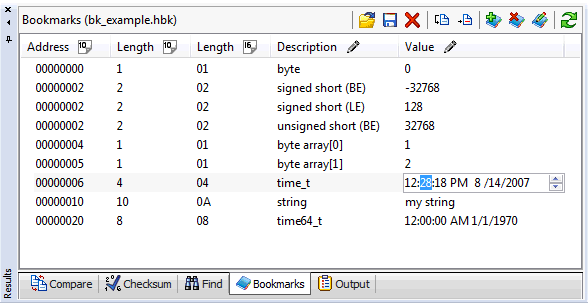
Bookmark Overview
Bookmarks are user defined shortcuts to selected data within a document. Each bookmark is defined by a description, offset, length, array count, and an optional data type. The offset, length and array count components support arithmetic operations and functions (e.g. the value at a particular offset). Bookmarks can also reference Structure Definitions. Structure references combined with the ability to calculate offsets and sizes within the bookmark definition enables complete parsing of many file formats.
Bookmarks are tied to a single document as opposed to being shared across multiple documents. This design allows you to maintain distinct bookmark collection for each document. Bookmarks can also be associated with file extensions and automatically applied when a document is opened. File associates are defined in the Bookmark Properties or through Preferences.
Bookmarks are displayed within the "Bookmarks" tab of the Results Window. The example below demonstrates a set test bookmarks. Whenever document focus changes, the bookmark results window will repopulate with the bookmarks for the active document.
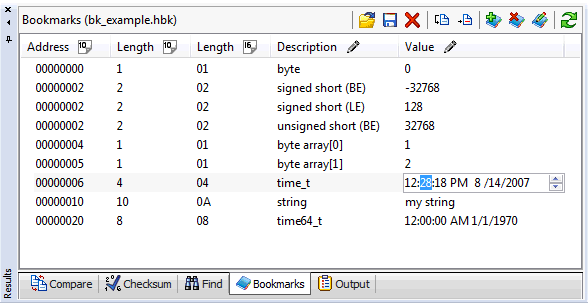
Selecting a bookmark does four things within the editor.
It applies any highlight coloring to the editor window.
Starts in-place editing if clicked on the description column or the value column. In-place editing is only enabled for values if the bookmark was defined with an editable value type (as opposed to a "blob").
If the bookmark references a structure definition, that structure is added to the structure viewer. Likewise, when bookmark selection changes, the bookmark structure is removed from the structure viewer.
Last, the bookmark selection preference is applied.
|
Scroll Data Into View |
Scrolls the bookmark data into view, but does not move or adjust the caret position. |
|
Set Caret Position in Editor |
Scrolls the bookmark data into view and moves the caret position to the start of the bookmark. |
|
Select Data In Editor |
Scrolls the bookmark data into view and sets the editor selection to match the bookmark data. |
|
|
Open a new bookmark collection |
|
|
Save the bookmark collection |
|
|
Clear all bookmarks (unsaved bookmarks will be lost) |
|
|
Set the editor caret to the start of the bookmark data |
|
|
Select the bookmark data within the editor |
|
|
Add a new bookmark |
|
|
Remove the selected bookmark |
|
|
Edit the bookmark definition |
|
|
Refresh the bookmarks. Refreshing the bookmark list will re-apply any functions within the bookmark data. This is often needed if bookmarks reference data at fixed locations and that has been changed within the editor. |
For additional information, please view the following topics:
Adding
a Bookmark
Editing a Bookmark
Opening and Saving Bookmarks
Bookmark Properties