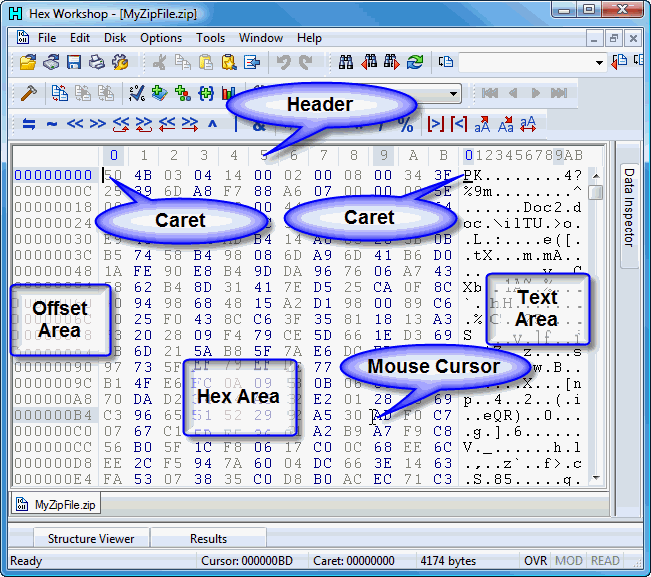
Editor Window
The Hex Workshop Editing Window includes 4 areas:
Offset Header
Offset Area
Hex Area
Text Area
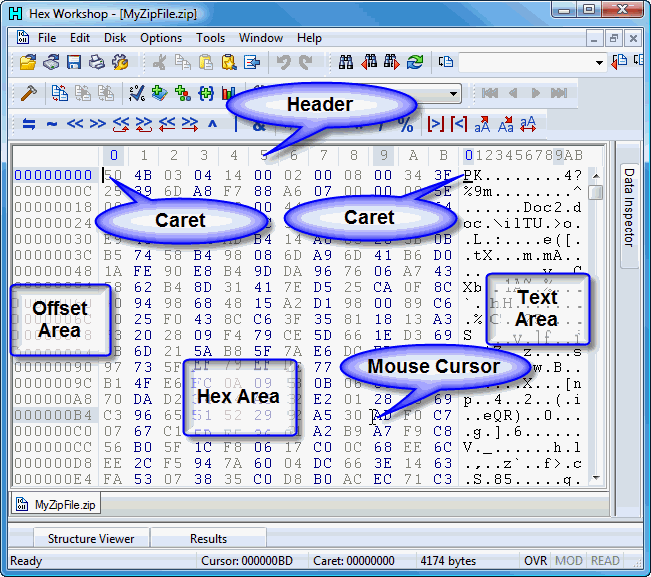
The Offset Header shows the address offset of each of the columns for the Hex Area and Text Area. When combined with the address from the Offset Area, users can quickly identify the address of a specific byte of data.
The Caret location is highlighted using the Offset Caret Highlight and shows the location of the editing caret. In the example above, this is shown as blue on dark gray.
The Mouse location is highlighted using the Offset Cursor Highlight and shows the location of the mouse cursor. In the example above, this is shown as the default foreground color with a dark gray background.
The offset header can be hidden through the General Display Options Preferences.
Clicking on one of the offset labels adjust the caret position to that offset. Only the column position of the caret is adjusted -- not the row.
The Address width (how many digits are displayed in the Offset Area) can be adjusted by dragging the separator between the Offset Area and Hex Area to the left or right.
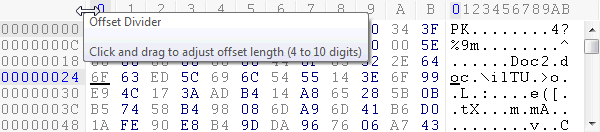
NOTE: Settings are only applied for the current document. See General Display Options Preferences to set the default used when opening new files.
The Group Byte By width (how many bytes are grouped together in each column) can be adjusted by dragging the separator between columns.
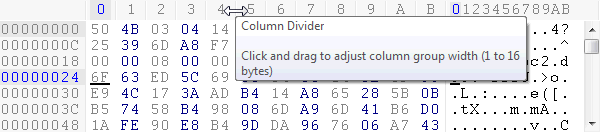
NOTE: Settings are only applied for the current document. See General Display Options Preferences to set the default used when opening new files.
The Bytes Per Line (how many bytes are displayed per row) can be adjusted by dragging the separator between the Hex Area and Text Area to the left or right.

NOTE: Settings are only applied for the current document. See General Display Options Preferences to set the default used when opening new files.
The Offset Area displays the offset for the current row in the editor. Right clicking on the offset area displays a popup context menu.
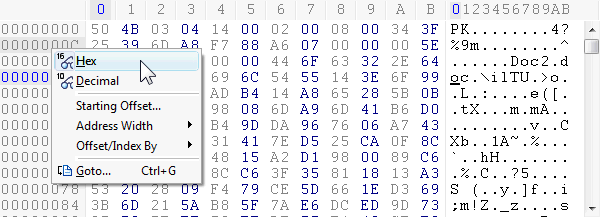
Users can switch between Hex and Decimal address presentation using the Offset Area right-click popup context menu or the Environment Toolbar.
Users can adjust the starting offset (what is display in the offset area) by selecting "Starting Offset..." from the Offset Area right-click context menu. The starting offset is used for display purposes and when exporting data as Intel Hex Code and Motorola S-Records.
Users can adjust the offset/address width by dragging the separator between the Offset Area and Hex Area or by selecting "Address Width" from the Offset Area right-click context menu.
Clicking on an address in the Offset Area moves the caret position to that location. Alternatively, users can select "Goto..." from the Offset Area right-click context menu to invoke the Goto Tool.
The Hex Area displays the users data in a tabular form where users can adjust the bytes per row and group byte by width.
Users can switch between the Hex and Text areas by clicking on each area or by pressing the Tab key.
For more information on editing files, please see General Hex Editing.
The Text area displays the text associate with the user's data. The text may be displayed using a character filter, unfiltered, or in Unicode.
Users can switch between the Hex and Text areas by clicking on each area or by pressing the Tab key.
For more information on editing files, please see General Hex Editing.
Hex Workshop displays carets in the Hex Area and the Text area simultaneously. The Vertical Caret in the form of an "I" is the Active Caret. The horizontal caret in the form of an "_" is the Inactive Caret.
The Inactive Caret is shown to help correlate the editing position between the Hex Area and Text Area and does not impact editing.