
Character Distributions
Users can generate Character Distributions by selecting "Character Distribution" from the "Tools" menu or by pressing the Character Distribution button from the Tools Toolbar.

The Character Distribution includes 3 windows or components:
Character Distribution Histogram
Character Distribution List
Character Distribution Bitmap
The Histogram and Bitmap components can be disabled in Character Distribution Preferences.
The Histogram shows the number of times each byte is present in the file. Users can scroll over each character to see the number of instances of each character.

Clicking on the graph selects that character in the Character Distribution List and populates the Character Distribution Bitmap for that character.
The Distribution List shows the count for each character in the users document. Selecting a character populates the Distribution Bitmap.

Sort the Distribution List by clicking on the column headers.
The Distribution Bitmap shows the distribution of each character across the document. Mouse over the bitmap to view the number of instances of the character.
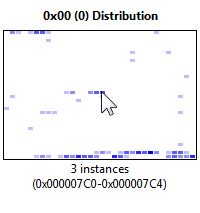
Users can export the character distribution table by selecting "Export" from the "File" menu. Character Distributions can be exported as Tabbed Text (.txt) or Comma Separated Values (.csv).
Users can also export the Histogram by right clicking on the Histogram and selecting "Export Dialog..."