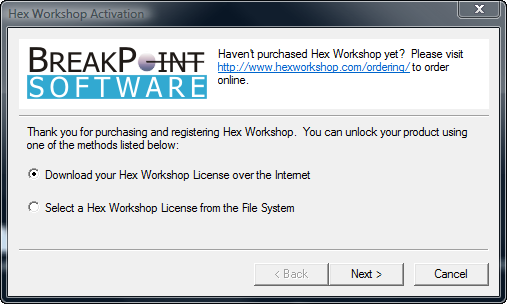
Product Activation Wizard
The Product Activation Wizard is used to unlock Hex Workshop or update the existing Hex Workshop License. The wizard is started when users press the "Register" button from the Hex Workshop About Box (Select "About Hex Workshop..." from the "Help" menu) or by selecting the "Register" or "Unlock" button from an evaluation expiration notice.
Like many software products, Hex Workshop requires a license file to operate beyond its evaluation period. The Activation Wizard can download the license file directly from BreakPoint Software or customers can download the license file from our Web Site and install it using the Activation Wizard.
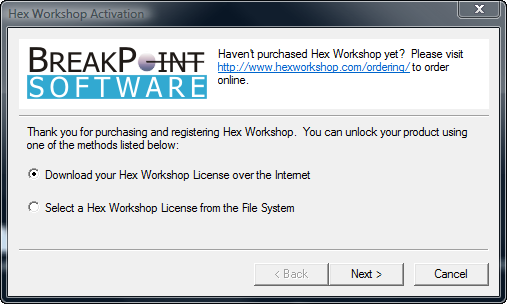
Select the first radio button, "Download your Hex Workshop License over the Internet", to automatically download a license file.
Select the second radio button, "Select a Hex Workshop License from the File System", to select a pre-downloaded license file.
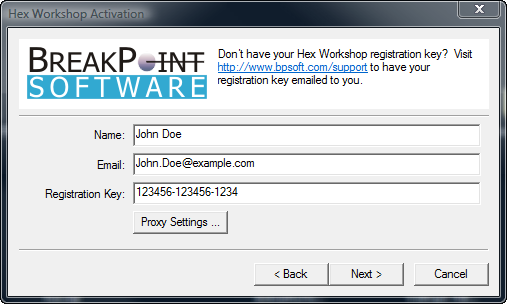
Customers must enter their name, e-mail address, and registration key to download their license file. If the customer purchased a single license, the e-mail address must match the e-mail address used when ordering. If the customer purchased multiple licenses, the e-mail address domain must match the e-mail address used when ordering. In this example, the domain is "example.com".
By default, the Activation Wizard will use the http/https proxy settings configured for Internet Explorer. If you require a proxy server and Internet Explorer is not configured, please press the "Proxy Settings..." button to manually provision your http/https proxy server.
Proxy Settings Dialog:
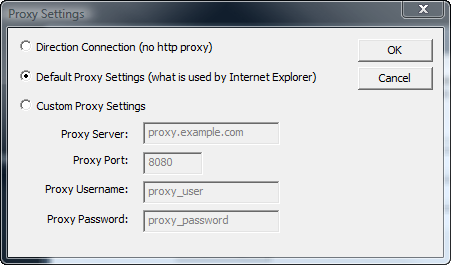
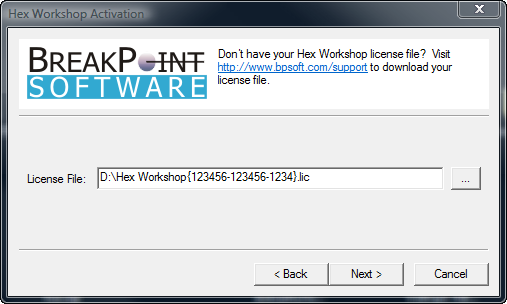
The manual download process allows customers to select a license file from their file system. This may be required due to firewalls and/or corporate IT policies. To obtain your license file from our web site, please visit:
http://www.hexworkshop.com/support
Please visit our web site for common problems or e-mail support@bpsoft.com for assistance.